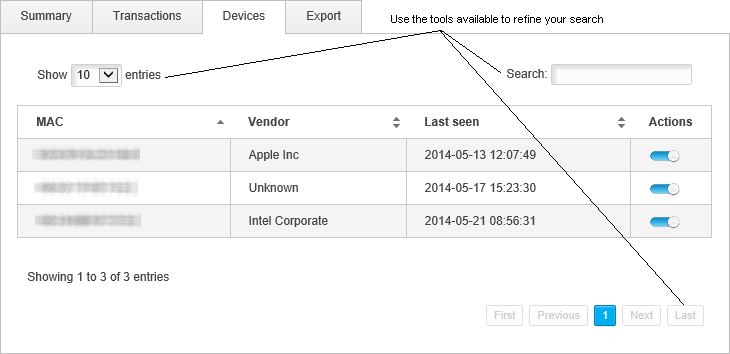Block a guest user device
Use the  Devices
tab in guest user details to review the devices a guest is using to access
your WiFi portal. You can choose to block a device from here, this is
a quick way of controlling guest user access.
Devices
tab in guest user details to review the devices a guest is using to access
your WiFi portal. You can choose to block a device from here, this is
a quick way of controlling guest user access.
To block a guest user device, follow the steps below:
1. Either:
a) Select ![]() Online
Now from the left hand menu.
Online
Now from the left hand menu.
b) Click ![]() in your selected
guest user.
in your selected
guest user.
-or-
a) Select
![]() Guests from the left hand menu and select Manage Subscribers.
Guests from the left hand menu and select Manage Subscribers.
b) Click ![]() in your selected
device.
in your selected
device.
-or-
a) Select
![]() Guests from the left hand menu and select Registered Guests.
Guests from the left hand menu and select Registered Guests.
b) Click ![]() in your selected
guest user.
in your selected
guest user.
Guest user details are displayed.
2. Select the Devices tab. Each device used by the guest to login to your WiFi portal is listed here along with the date and time it was last logged into the portal.
3. Click ![]() in the Actions column.
in the Actions column.
4. Enter a reason in the box displayed and click OK.
The device is listed as blocked; the guest user can no longer access your WiFi portal using the blocked device.