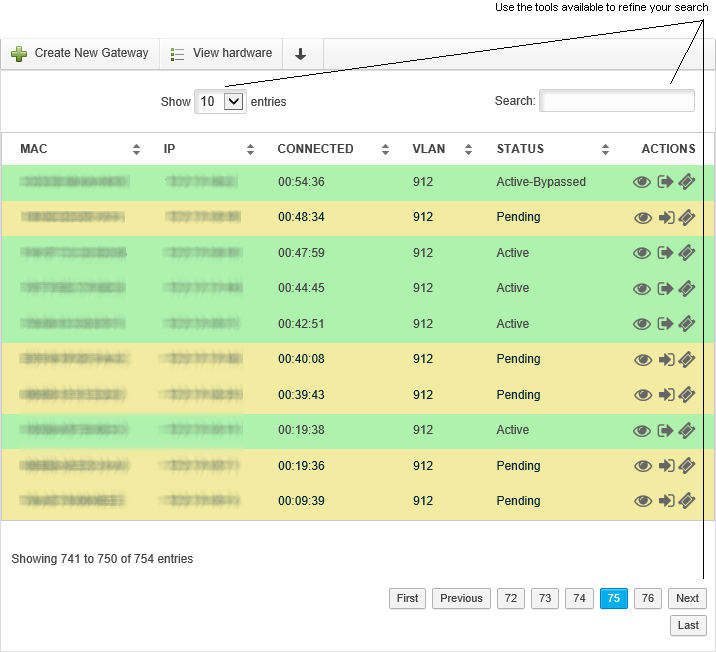Bypass the Portal for a Guest User
Sign guest users in and out of your WiFi without going through your WiFi portal.
Choose to:
 Sign
in a guest user. This is useful for allowing guest users quick access
to WiFi if they are experiencing problems logging in through your WiFi
portal.
Sign
in a guest user. This is useful for allowing guest users quick access
to WiFi if they are experiencing problems logging in through your WiFi
portal.
 Sign
out a guest user. Use this function to sign a guest user out of your
WiFi portal; this is a quick way of controlling user access.
Sign
out a guest user. Use this function to sign a guest user out of your
WiFi portal; this is a quick way of controlling user access.
Sign in a guest user
To bypass the portal for a guest user, follow the steps below:
1. Select ![]() Guests from the left hand menu and click Manage
Subscribers.
Guests from the left hand menu and click Manage
Subscribers.
The  Manage
Subscribers screen is displayed.
Manage
Subscribers screen is displayed.
2. Use the search and navigation tools to locate the guest user details that you want to work with.
3. Click ![]() in your chosen record. The guest user you select should be marked as 'Pending'
and colour coded yellow.
in your chosen record. The guest user you select should be marked as 'Pending'
and colour coded yellow.
4. Use the calendar to select a date that the guest user is to be logged back out.
5. Use the sliders to set the guest user's maximum Upload and Download bandwidth.
6. Click Login. The guest user is listed as 'Active-Bypassed'.
Sign out a guest user
To sign a guest user out of your WiFi portal, follow the steps below:
1. Select ![]() Guests from the left hand menu and click Manage
Subscribers.
Guests from the left hand menu and click Manage
Subscribers.
The  Manage Subscribers
screen is displayed.
Manage Subscribers
screen is displayed.
2. Use the search and navigation tools to locate the guest user details that you want to work with.
3. Click ![]() in your chosen record. The guest user you select should be marked as 'Active'
or 'Active-Bypassed' and colour coded green.
in your chosen record. The guest user you select should be marked as 'Active'
or 'Active-Bypassed' and colour coded green.
You are prompted: WARNING are you sure you want to LOG OFF : MAC address ?
4. Select OK. The guest user is listed as 'Pending'.