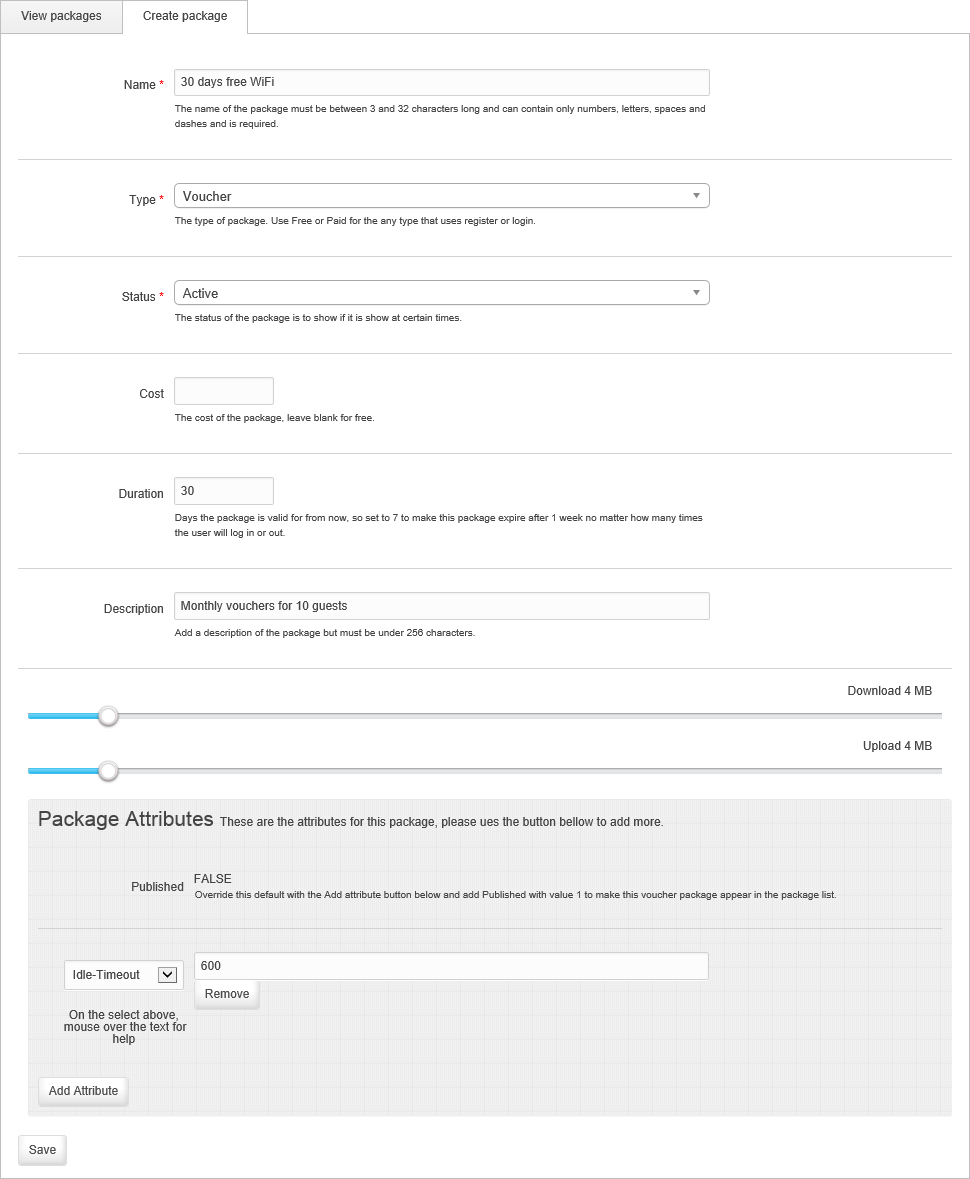Create a guest WiFi Package
Use the Packages option to create WiFi packages for your guest users. Assign attributes to packages, such as the maximum duration of each WiFi session. Vouchers can only be issued when linked to a package.
To create a new WiFi package for your guest users, follow the steps below:
1. Select ![]() Create from the left hand menu and click Package.
Create from the left hand menu and click Package.
The Packages
screen opens displaying the  Create
package tab.
Create
package tab.
2. Complete the fields displayed (the fields available vary according to your selections):
 Name.
Enter a clear name for the package. This must be between 3 and 32 characters
and can contain only numbers, letters, spaces and dashes.
Name.
Enter a clear name for the package. This must be between 3 and 32 characters
and can contain only numbers, letters, spaces and dashes.
 Type.
Select the type of package you want to create. The type of package
you select depends on the type of WiFi access that you want guest users
to have. For example, a 'Voucher' package can offer you more control over
each guest user's WiFi access and a 'Facebook' package means guest users
must login to your WiFi portal using their Facebook login details.
Type.
Select the type of package you want to create. The type of package
you select depends on the type of WiFi access that you want guest users
to have. For example, a 'Voucher' package can offer you more control over
each guest user's WiFi access and a 'Facebook' package means guest users
must login to your WiFi portal using their Facebook login details.
 Status.
Select the status of the package. Only 'Active' packages can be used.
Status.
Select the status of the package. Only 'Active' packages can be used.
 Cost.
Enter the cost of either the total package or each voucher in the package
(depending on the package Type
you have selected). Leave this field blank if you are creating a 'Free'
package.
Cost.
Enter the cost of either the total package or each voucher in the package
(depending on the package Type
you have selected). Leave this field blank if you are creating a 'Free'
package.
 Duration.
Enter the duration in days that the package is valid. The duration starts
as soon as you create the package.
Duration.
Enter the duration in days that the package is valid. The duration starts
as soon as you create the package.
 Description.
Enter a clear description of the package and how it is to be used. It
is recommended that you include the duration of the vouchers to be issued
with the package and the number of users it is limited to, for example
'Monthly vouchers for 10 guests'.
Description.
Enter a clear description of the package and how it is to be used. It
is recommended that you include the duration of the vouchers to be issued
with the package and the number of users it is limited to, for example
'Monthly vouchers for 10 guests'.
 Social
message. Enter a message to display each time guest users login
to your WiFi portal via social media. For example, 'Using the FREE WiFi
at [enter your venue]'. This is displayed
in the guest user's social media news feed and is useful for promoting
your business via social exposure.
Social
message. Enter a message to display each time guest users login
to your WiFi portal via social media. For example, 'Using the FREE WiFi
at [enter your venue]'. This is displayed
in the guest user's social media news feed and is useful for promoting
your business via social exposure.
3. Use the Download and Upload sliders to limit the amount of data that guest users can download and upload using the package.
4. Add Package Attributes. Package attributes can refer to a number of features in the package. For example, add 'Idle-Timeout' and select the amount of time that a guest user can be logged in to your WiFi portal before they are logged out due to lack of activity.
a) Click Add Attribute and select an attribute from the drop down menu. Hover over an item in the list for on screen tips.
b) Enter a value for the attribute in the field available; this could be the number of seconds a user can be logged in and idle before they are timed out of your WiFi portal. Your selection is listed.
c) Click Add Attribute to add another attribute.
5. Click Save. The package is listed in the Package screen.