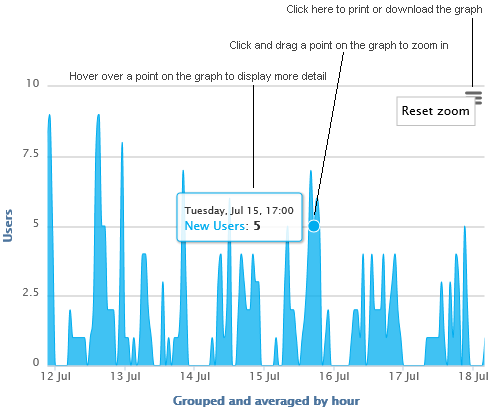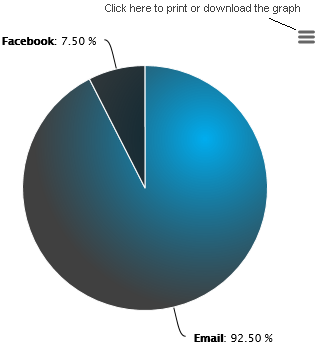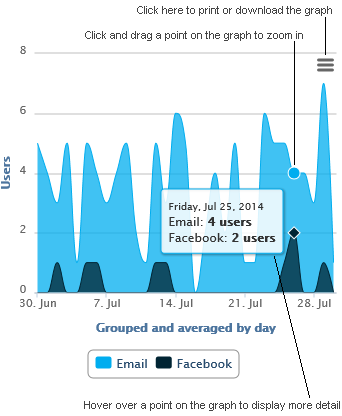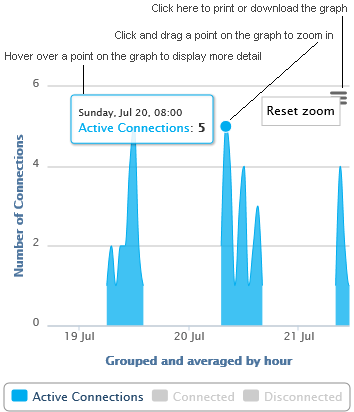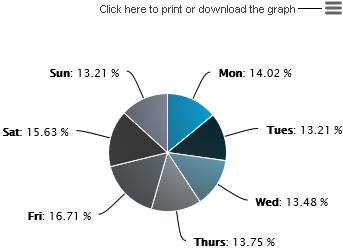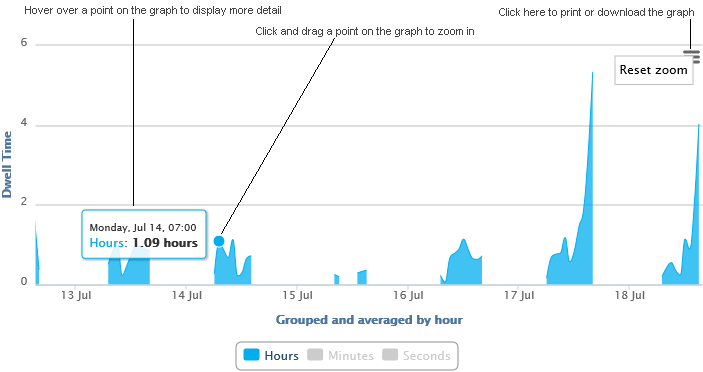Generate a guest user report
Generate reports of new and existing guest user information. This is useful for seeing which type of users demand WiFi access and when.
To generate a guest user report, follow the steps below:
1. Select ![]() Reports from the left hand menu
and click Users / Usage.
Reports from the left hand menu
and click Users / Usage.
A number of graphs are displayed for you:
 Registered
Users. The number of new guest users registering
to use your WiFi portal for a selected a period.
Registered
Users. The number of new guest users registering
to use your WiFi portal for a selected a period.
 New
User Types. Shows the number of new guest users
registering by authentication type. For example, depending on your MyAirangel
settings guest users can register via email, Paypal, social media or be
pre-registered.
New
User Types. Shows the number of new guest users
registering by authentication type. For example, depending on your MyAirangel
settings guest users can register via email, Paypal, social media or be
pre-registered.
 New
User Type Trends. Shows the number of new guest
users registering by each authentication type over a selected period.
New
User Type Trends. Shows the number of new guest
users registering by each authentication type over a selected period.
 Active
Connections. Shows the number of active connections
by guest users over a selected period.
Active
Connections. Shows the number of active connections
by guest users over a selected period.
 Busiest
Day. The number of guest user connections made
each day. This shows, as a percentage, your WiFI portal's busiest day.
Busiest
Day. The number of guest user connections made
each day. This shows, as a percentage, your WiFI portal's busiest day.
 Dwell
Time. The average length of time a guest user
is connected to your WiFi portal.
Dwell
Time. The average length of time a guest user
is connected to your WiFi portal.
2. Enter a date range in the top right of the screen, use either:
 Date
series and select to display data from the current year, month
or week.
Date
series and select to display data from the current year, month
or week.
-or-
 Choose
a date range to display data for a specific range of dates. Click
in the From and To
fields and use the pop up calendar to select your dates.
Choose
a date range to display data for a specific range of dates. Click
in the From and To
fields and use the pop up calendar to select your dates.
3. Click Go to display the dates selected.
4. Adjust the reports displayed to suit you (this is not available in all reports):
 Click and drag
on a report to zoom in on the information displayed.
Click and drag
on a report to zoom in on the information displayed.
 Hover over a point
in the report to display more detail.
Hover over a point
in the report to display more detail.
5. Click  and choose to print or download each chart in your preferred format.
and choose to print or download each chart in your preferred format.