Manage a Device Whitelist
Use the  Device
Whitelist option to manage the devices which
have unrestricted access to your WiFi. There is no need for devices in
the whitelist to login to your WiFi portal. You may find it useful to
add senior staff devices to the whitelist.
Device
Whitelist option to manage the devices which
have unrestricted access to your WiFi. There is no need for devices in
the whitelist to login to your WiFi portal. You may find it useful to
add senior staff devices to the whitelist.
Choose to:
 Delete
a device. This action is irreversible.
Delete
a device. This action is irreversible.
Add a device
To add a device to the whitelist, follow the steps below:
1. Select ![]() Manage from the left hand menu and click Device
Whitelist.
Manage from the left hand menu and click Device
Whitelist.
The Device Whitelist screen is displayed.
2. Enter the Mac address of the device you want to add. This is the Media Access Control address identifying the network adapter being used by the guest user's device.
3. Enter a description of the device, for example 'Manager's mobile'. You may also want to enter the reason for adding the device.
4. Click Add. The device is listed at the bottom of the screen.
Delete a device
To delete a device from the whitelist, follow the steps below:
1. Select ![]() Manage from the left hand menu and click Device
Whitelist.
Manage from the left hand menu and click Device
Whitelist.
The Device Whitelist screen is displayed, listing all the devices on the whitelist.
2. Locate the device that you want to delete
and click  .
.
You are prompted: Are you sure you want to delete this Whitelist entry? WARNING this cannot be undone
3. Select OK.
The device is removed from the whitelist.