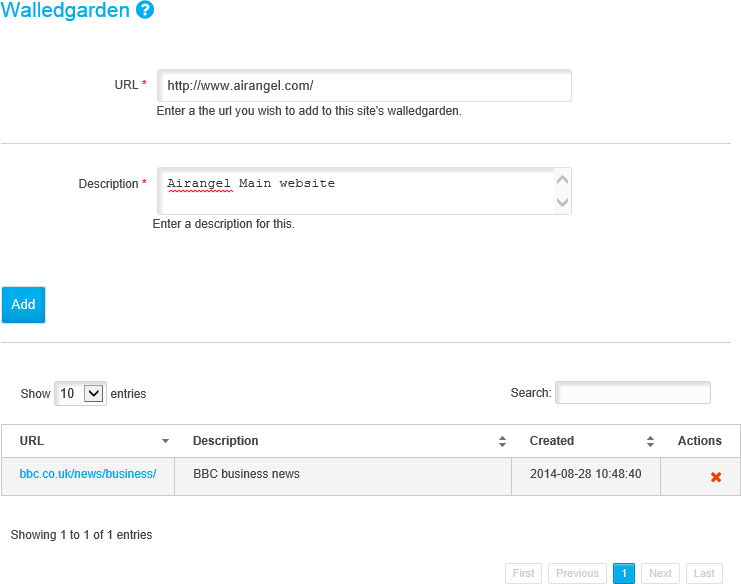Manage your Walledgarden Whitelist
Use the  Walledgarden
Whitelist option to list URLs for links and
website addresses. The items you list can be accessed by guest users without
going through your WiFi portal.
Walledgarden
Whitelist option to list URLs for links and
website addresses. The items you list can be accessed by guest users without
going through your WiFi portal.
This option is useful if you want guest users to access websites quickly, such as your company website.
Choose to:
Add a URL
To add a URL to the Walledgarden Whitelist, follow the steps below:
1. Select ![]() Manage from the left hand menu and click Walledgarden
Whitelist.
Manage from the left hand menu and click Walledgarden
Whitelist.
The Walledgarden screen is displayed.
2. Enter the URL that you want to add.
3. Enter a description for the URL. Use this to explain the relevance of adding the URL to the whitelist, if required.
4. Click Add.
The URL is listed. Click on the link listed to check the URL if required.
Delete a URL
To delete a URL from the Wallgarden Whitelist, follow the steps below:
1. Select ![]() Manage from the left hand menu and click Walledgarden
Whitelist.
Manage from the left hand menu and click Walledgarden
Whitelist.
The Walledgarden screen is displayed.
2. Locate the URL that you want to remove (URLs
are displayed in the whitelist at the bottom of the screen) and click
 .
.
You are prompted: Are you sure you want to delete this Walledgarden entry? WARNING this cannot be undone
3, Select OK.
The URL is removed from the whitelist.