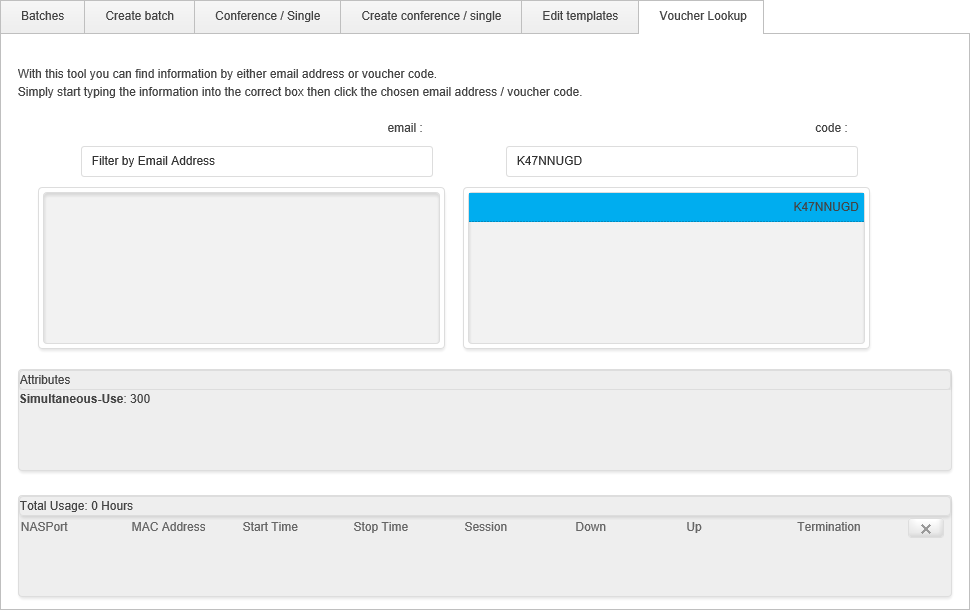Search for voucher details
All vouchers created in MyAirangel are logged. This is useful for:
 Checking lost voucher details.
Checking lost voucher details.
 Checking whether a voucher
is still valid for use.
Checking whether a voucher
is still valid for use.
 Re-crediting vouchers with
unused WiFi portal use.
Re-crediting vouchers with
unused WiFi portal use.
To search for voucher details, follow the steps below:
1. Select ![]() Manage from the left hand menu
and click Vouchers.
Manage from the left hand menu
and click Vouchers.
The Voucher screen is displayed.
2. Select the  Voucher
Lookup tab.
Voucher
Lookup tab.
3. Using the fields available, search for a voucher using either:
 email.
Enter the email address of the guest user who has been issued the voucher.
email.
Enter the email address of the guest user who has been issued the voucher.
-or-
 code.
Enter the voucher code.
code.
Enter the voucher code.
4. Click enter on your keyboard.
Vouchers are filtered using your entries and listed in the fields on the screen.
5. Click on a voucher to view more details.
The voucher attributes and usage information for the voucher are listed at the bottom of the screen:
 Attributes
are applied from the package that the voucher is linked to. Package attributes
refer to features in the package. For example, 'Idle-Timeout' refers to
the amount of time that a guest user can be logged in to your WiFi portal
before they are logged out due to lack of activity.
Attributes
are applied from the package that the voucher is linked to. Package attributes
refer to features in the package. For example, 'Idle-Timeout' refers to
the amount of time that a guest user can be logged in to your WiFi portal
before they are logged out due to lack of activity.
 Total
Usage refers to the amount of time that the voucher has been used
to date.
Total
Usage refers to the amount of time that the voucher has been used
to date.
 Each time the
guest user logs in using the selected voucher a new line of usage information
is displayed. This is useful for assessing when and how the voucher has
been used.
Each time the
guest user logs in using the selected voucher a new line of usage information
is displayed. This is useful for assessing when and how the voucher has
been used.
Voucher usage information is explained more below:
|
Field |
Explanation |
|
Displays an authentication grading of the guest user. |
|
|
MAC Address |
The Media Access Control address identifying the network adapter being used by the guest user's device. |
|
Start Time |
The time that the voucher was used to log in to your WiFi portal. |
|
Stop Time |
The time that the guest user using the voucher logged out of your WiFi portal. |
|
Session |
The number of sessions that the guest user has logged in to your WiFi portal using this voucher. |
|
Down |
The amount of data downloaded by the guest user using this voucher. |
|
Up |
The amount of data uploaded by the guest user using this voucher. |
|
Termination |
The time that the voucher session was terminated. |
6. Click  to re-credit the selected voucher with more WiFi portal time. This is
useful if a guest user has inadvertently redeemed all the time on a voucher
by forgetting to log out of a session.
to re-credit the selected voucher with more WiFi portal time. This is
useful if a guest user has inadvertently redeemed all the time on a voucher
by forgetting to log out of a session.