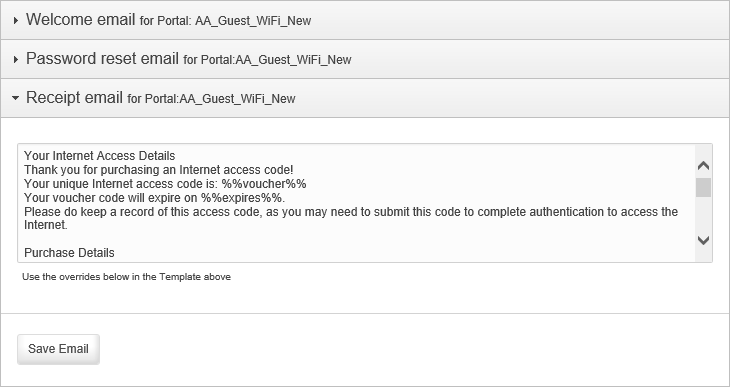Using the Email editor
Use the  Email editor
to customise the automatic email messages sent to guest users from your
WiFi portal.
Email editor
to customise the automatic email messages sent to guest users from your
WiFi portal.
A number of template options are listed for you to edit:
 Welcome
email. Sent to new guest users when they sign into your WiFi portal
for the first time.
Welcome
email. Sent to new guest users when they sign into your WiFi portal
for the first time.
 Password
reset email. Automatically sent to guest users when they select
to reset their password.
Password
reset email. Automatically sent to guest users when they select
to reset their password.
 Receipt
email. Sent to guest users when they purchase a voucher.
Receipt
email. Sent to guest users when they purchase a voucher.
To edit an email template, follow the steps below:
1. Select ![]() Manage from the left hand menu and click Emails.
Manage from the left hand menu and click Emails.
The Email editor screen is displayed.
2. Click on the template option that you want to work with.
3. Enter your automated email into the field displayed. Override strings are listed at the bottom of the Email editor screen, copy these into your email templates as required.
4. Click Save Email.