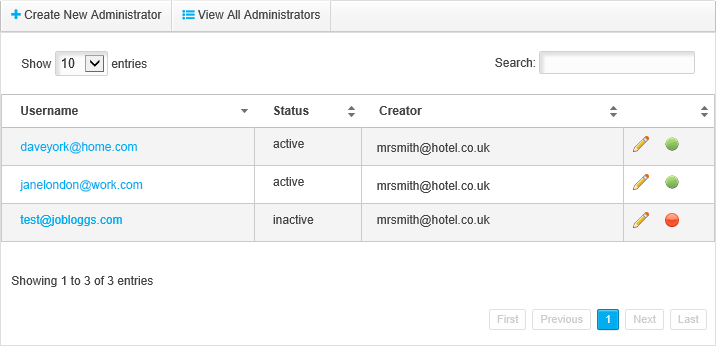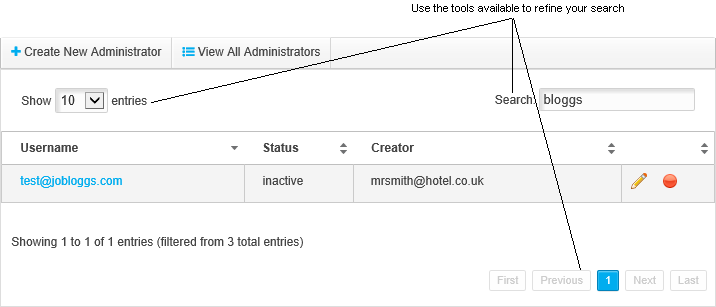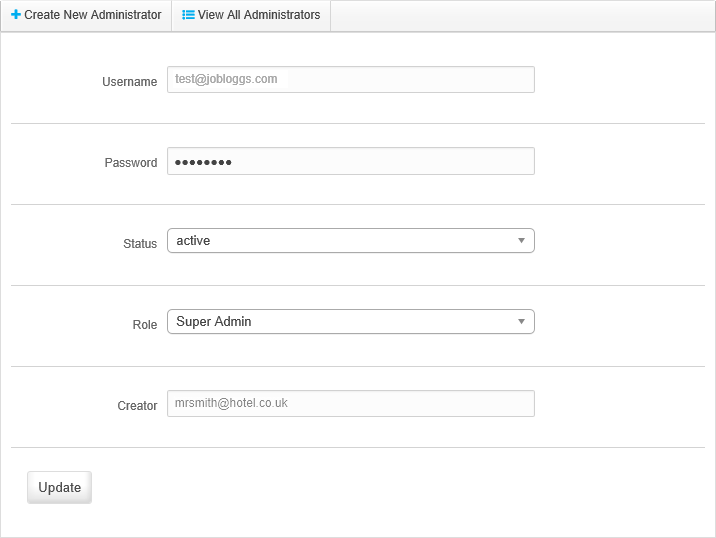View, edit or contact existing MyAirangel users
Use the  Admin
Users screen to view a list of all MyAirangel
users. Both active and inactive users are listed in the Admin
Users screen.
Admin
Users screen to view a list of all MyAirangel
users. Both active and inactive users are listed in the Admin
Users screen.
Choose to:
 Edit
a MyAirangel
user. Change the password, status or role assigned to a user.
Edit
a MyAirangel
user. Change the password, status or role assigned to a user.
 Change
the active status of a MyAirangel
user. Disable or enable users as required. Use the disable function
as an alternative to deleting a user.
Change
the active status of a MyAirangel
user. Disable or enable users as required. Use the disable function
as an alternative to deleting a user.
 Contact
a MyAirangel
user. Email a user directly from MyAirangel.
Contact
a MyAirangel
user. Email a user directly from MyAirangel.
Edit a MyAirangel user
Choose to edit the password, status or role assigned to a MyAirangel user. This is useful for keeping records up to date.
To edit a MyAirangel user, follow the steps below:
1. Click on your Username in the header bar and select Admin users:
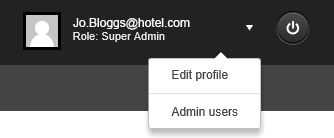
The  Admin
Users screen is displayed. All users are displayed
in the Admin Users screen.
Admin
Users screen is displayed. All users are displayed
in the Admin Users screen.
2. Use the  navigation
tools to locate the user record that you want to edit.
navigation
tools to locate the user record that you want to edit.
3. Click  in your selected user record to display the
in your selected user record to display the  Edit
administrator screen.
Edit
administrator screen.
4. Edit the fields as required:
 Change the user's
Password. Passwords must be at
least six characters in length.
Change the user's
Password. Passwords must be at
least six characters in length.
 Change the Status of the user. Only active
users can use MyAirangel.
Change the Status of the user. Only active
users can use MyAirangel.
 Change the user's
Change the user's
 Role.
The permission levels for each Role
are preset.
Role.
The permission levels for each Role
are preset.
5. Click Update
to save the amended details. The amended user details are now listed in
the  Admin
Users screen.
Admin
Users screen.
Change the active status of a MyAirangel user
Disable or enable MyAirangel users as required. Use the disable function as an alternative to deleting a user.
Only active users can use MyAirangel.
To change the active status of a user, follow the steps below:
1. Click on your Username in the header bar and select Admin users:
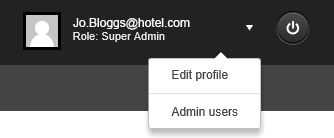
The  Admin
Users screen is displayed. All users are displayed
in the Admin Users screen.
Admin
Users screen is displayed. All users are displayed
in the Admin Users screen.
2. Use the  navigation
tools to locate the user record that you want to work
with.
navigation
tools to locate the user record that you want to work
with.
3. In your selected user record either:
 Click
Click  to disable an active user.
Disabled users have no access to MyAirangel.
to disable an active user.
Disabled users have no access to MyAirangel.
-or-
 Click
Click  to enable an inactive user.
Enabled users have access to MyAirangel.
to enable an inactive user.
Enabled users have access to MyAirangel.
Changes are saved automatically.
Contact a MyAirangel user
Email a MyAirangel user directly from MyAirangel. This is a useful shortcut. This functions only works if you use email addresses as Usernames.
To email a user, follow the steps below:
1. Click on your Username in the header bar and select Admin users:
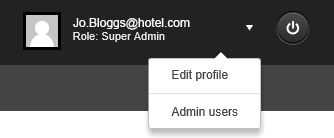
The  Admin
Users screen is displayed. All users are displayed
in the Admin Users screen.
Admin
Users screen is displayed. All users are displayed
in the Admin Users screen.
2. Use the  navigation
tools to locate the user record that you want to work
with.
navigation
tools to locate the user record that you want to work
with.
3. Click on the Username for your selected user. A new email opens in a separate window, the recipient field is populated with the Username.