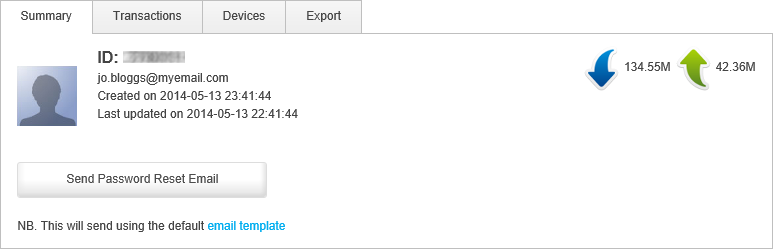Reset a guest user password
Use the  Summary
tab in guest user details to reset a guest user password if you need to.
This is not available if the guest user has logged into your WiFi portal
via social media.
Summary
tab in guest user details to reset a guest user password if you need to.
This is not available if the guest user has logged into your WiFi portal
via social media.
To reset a guest user password, follow the steps below:
1. Either:
a) Select ![]() Online
Now from the left hand menu.
Online
Now from the left hand menu.
b) Click ![]() in your selected
guest user.
in your selected
guest user.
-or-
a) Select
![]() Guests from the left hand menu and select Manage Subscribers.
Guests from the left hand menu and select Manage Subscribers.
b) Click ![]() in your selected
device.
in your selected
device.
-or-
a) Select
![]() Guests from the left hand menu and select Registered Guests.
Guests from the left hand menu and select Registered Guests.
b) Click ![]() in your selected
guest user.
in your selected
guest user.
Guest user details are displayed.
2. Select the Summary tab.
3. Click Send Password Reset Email. The default email template is used, follow the on screen link if you want to review or amend this. See Using the Email editor for help on editing templates.
You are prompted when the reset password email has been sent.
The guest user must follow the link they are send to reset their password.