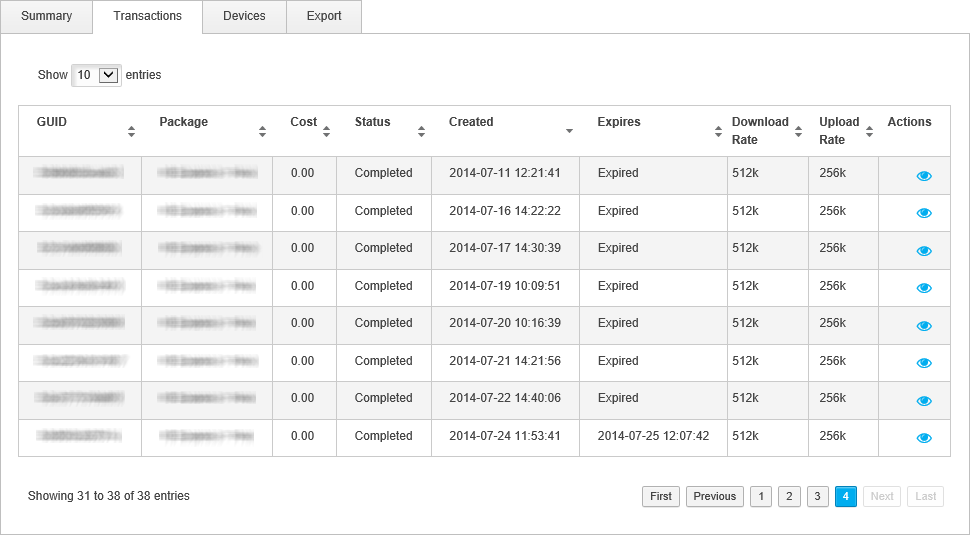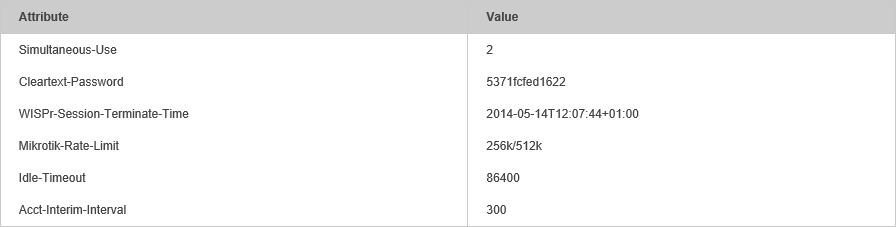View guest user transactions
Use the  Transactions
tab in guest user details to review all guest transactions to access to
your WiFi portal. Transactions could be related to the package or voucher
a guest is using to access your WiFi portal. You can also check the attributes
associated with each transaction.
Transactions
tab in guest user details to review all guest transactions to access to
your WiFi portal. Transactions could be related to the package or voucher
a guest is using to access your WiFi portal. You can also check the attributes
associated with each transaction.
To view guest user transactions, follow the steps below:
1. Either:
a) Select ![]() Online
Now from the left hand menu.
Online
Now from the left hand menu.
b) Click  in your selected
guest user.
in your selected
guest user.
-or-
a) Select
![]() Guests from the left hand menu and select Manage Subscribers.
Guests from the left hand menu and select Manage Subscribers.
b) Click ![]() in your selected
device and select the Transactions
tab.
in your selected
device and select the Transactions
tab.
-or-
a) Select ![]() Guests from the left hand menu and select Registered Guests.
Guests from the left hand menu and select Registered Guests.
b) Click  in your selected
guest user.
in your selected
guest user.
The Transactions tab is displayed.
2. An overview of each guest user transaction is listed:
|
Column |
Explanation |
|
A unique transaction number is generated for each transaction. The GUID is also shown on the guest user's receipt and can be used to track transactions and refund guest user accounts, if required. |
|
|
Package |
The name of the package used for the transaction. |
|
Cost |
Total cost of the transaction. |
|
Status |
If there are no outstanding charges for the guest user the status is listed as 'Completed'. This field is blank if the transaction is not complete. |
|
Created |
Date and time that the transaction was made. |
|
Expires |
The date and time that the package or voucher expires. This states 'Expired' if the package or voucher expiration date and time has passed. |
|
Download Rate |
The download rate available for the guest user under this transaction. |
|
Upload Rate |
The upload rate available for the guest user under this transaction. |
3. Click ![]() in the Actions column to view
the package
in the Actions column to view
the package  attributes.
Attributes assigned to the selected package, such as a 'Idle-Timeout'
time in seconds, are listed here. See View
details of an existing package for more information.
attributes.
Attributes assigned to the selected package, such as a 'Idle-Timeout'
time in seconds, are listed here. See View
details of an existing package for more information.