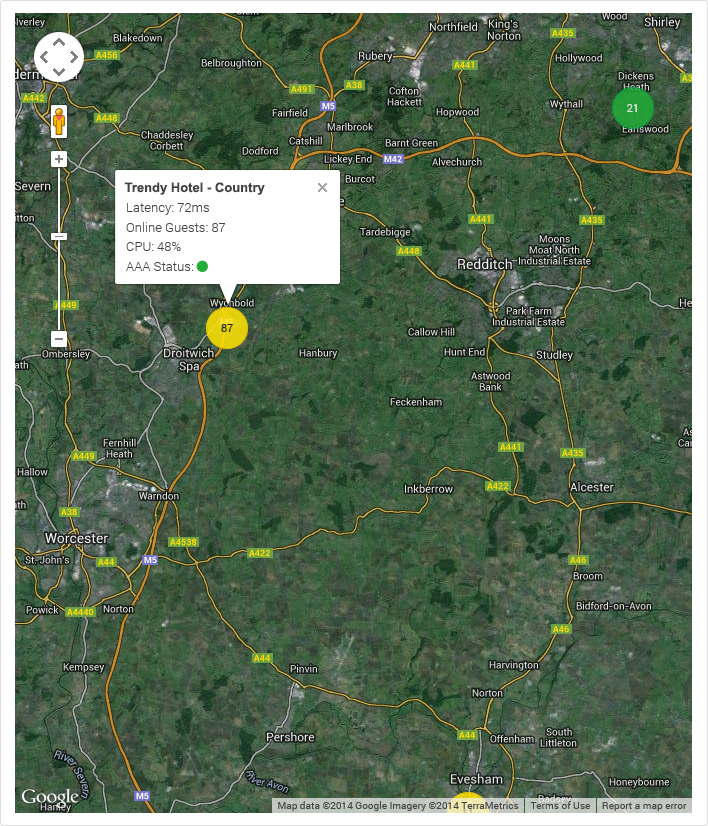Using your My Estate map
Use the ![]() Dashboard
to view your
Dashboard
to view your  My
Estate map.
My
Estate map.
Your My Estate map displays:
 Each company and site in
your estate. Each company/site is highlighted with a coloured dot on the
map.
Each company and site in
your estate. Each company/site is highlighted with a coloured dot on the
map.
 The number of guests logged
in for each company/site. This is displayed in the coloured dot on the
map.
The number of guests logged
in for each company/site. This is displayed in the coloured dot on the
map.
The colour of each dot on your My Estate map indicates the local network health. Colour codes are used:
 Green indicates good network health.
Green indicates good network health.
 Yellow indicates a problem with
latency.
Yellow indicates a problem with
latency.
 Red indicates that the network
requires immediate attention.
Red indicates that the network
requires immediate attention.
 Blue indicates a cluster of sites
too close together to differentiate between them. Zoom in to the map to
see more detail.
Blue indicates a cluster of sites
too close together to differentiate between them. Zoom in to the map to
see more detail.
Hover over a company or site to view more detail:
 Latency.
This indicates the time lapse between the action and reaction of your
WiFi service. A high number here is an indication that an issue may need
to be addressed. See Checking gateway
Latency for more information.
Latency.
This indicates the time lapse between the action and reaction of your
WiFi service. A high number here is an indication that an issue may need
to be addressed. See Checking gateway
Latency for more information.
 Online
Guests. The number of guests logged in for this company/site.
Online
Guests. The number of guests logged in for this company/site.
 CPU.
The percentage CPU capacity that the company/site hardware is currently
using. See Checking network
Hardware health for more information.
CPU.
The percentage CPU capacity that the company/site hardware is currently
using. See Checking network
Hardware health for more information.
 AAA
Status. Indicates network hardware health. The traffic system is
used, this is explained above. See Checking
network Hardware health for more information.
AAA
Status. Indicates network hardware health. The traffic system is
used, this is explained above. See Checking
network Hardware health for more information.