Manage WiFi Subscribers
Select the  Manage
Subscribers option in the
Manage
Subscribers option in the ![]() Guests menu to view all guest
users who are logged onto your WiFi. Guest users are identified by MAC
and IP address.
Guests menu to view all guest
users who are logged onto your WiFi. Guest users are identified by MAC
and IP address.
Click ![]() View
hardware at the top of the Manage
subscribers screen to access network hardware information. See
Checking network Hardware
health for help on the information displayed.
View
hardware at the top of the Manage
subscribers screen to access network hardware information. See
Checking network Hardware
health for help on the information displayed.
The details listed in the Manage subscribers screen are explained below:
|
Column |
Explanation |
|
MAC |
The Media Access Control address identifying the network adapter being used by the guest user's device to access your WiFi. |
|
IP |
The IP address of the device that the guest user is currently using to access your WiFi. |
|
CONNECTED |
The amount of time that the guest user has been connected to your WiFi. This is shown in weeks, days, hours, minutes and seconds. |
|
The WiFi network that the guest user is connected to. |
|
|
STATUS |
The current access status of the guest user. Access status correlates with the green and yellow colour coding on the screen:
|
Use the Actions buttons available to:
![]() Access
guest user details. Reset passwords, review usage transactions, block
devices and export user details from here.
Access
guest user details. Reset passwords, review usage transactions, block
devices and export user details from here.
![]() Sign
guest users in and out of your WiFi with one click. See Bypass
the Portal for a Guest User for more information.
Sign
guest users in and out of your WiFi with one click. See Bypass
the Portal for a Guest User for more information.
![]() Click to generate a MyAirangel
Support ticket relating to a selected
subscriber, this is a useful shortcut.
Click to generate a MyAirangel
Support ticket relating to a selected
subscriber, this is a useful shortcut.












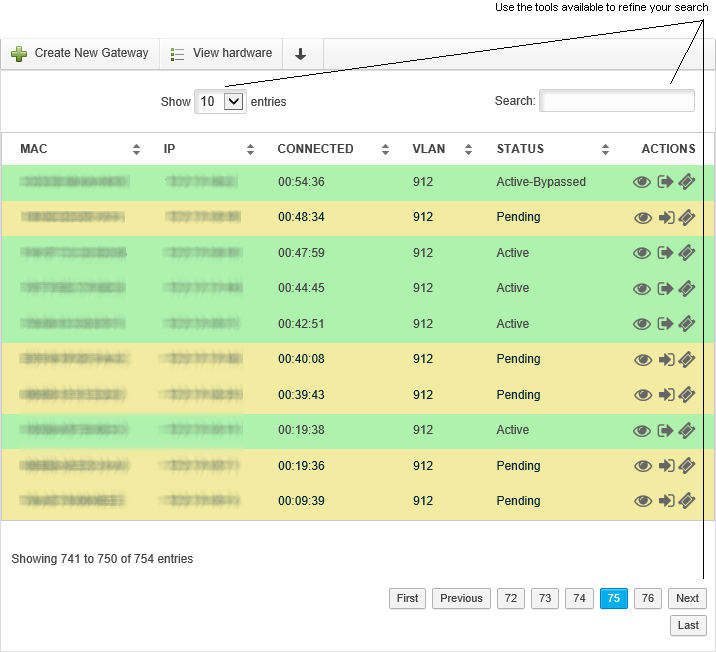
 Active. Currently
logged on and using your WiFi portal. Colour coded green.
Active. Currently
logged on and using your WiFi portal. Colour coded green.