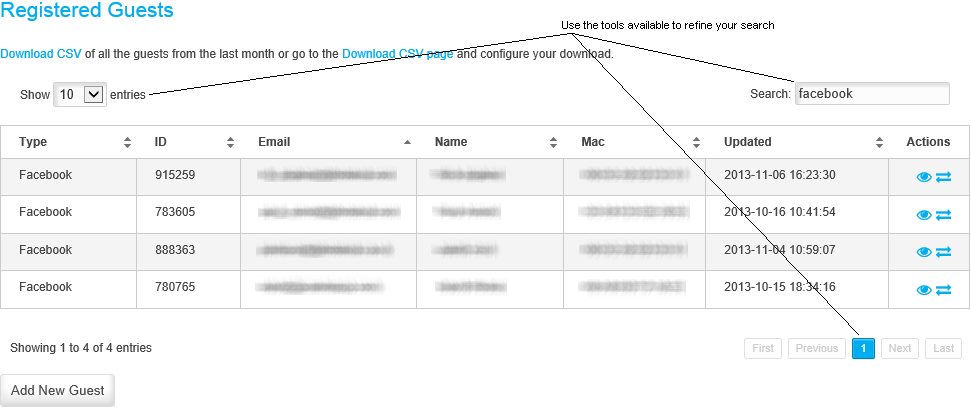Viewing Registered Guests
Select the  Registered Guests
option in the
Registered Guests
option in the ![]() Guests
menu to view a list of guest users who are registered to use to your WiFi
portal.
Guests
menu to view a list of guest users who are registered to use to your WiFi
portal.
The guest users listed may not be currently using your WiFi portal.
A summary of guest user information is listed in the Registered Guests screen:
|
Column |
Explanation |
|
Type |
The authentication type used to access your WiFi portal. |
|
ID |
Each guest user is allocated a unique ID number. This is generated when they first register with your WiFi portal. |
|
|
The guest user's email address. See Email a guest user if you want to contact a guest user directly from MyAirangel. |
|
Name |
The guest user's name. |
|
The Media Access Control address identifying the network adapter being used by the guest user's device. |
|
|
Updated |
The last date and time any of the guest user's details were updated. |
Use the functions available in the Registered Guests screen to:
 Download all of the guest
users from the last month in CSV format. Click Download
CSV at the top of the screen and Open
or Save the file as required.
Download all of the guest
users from the last month in CSV format. Click Download
CSV at the top of the screen and Open
or Save the file as required.
 Download your selection of
guest users in CSV format. Click Download
CSV page at the top of the screen to open the CSV
reports screen. See Generate a CSV report
for more information.
Download your selection of
guest users in CSV format. Click Download
CSV page at the top of the screen to open the CSV
reports screen. See Generate a CSV report
for more information.
 Access guest user details.
Click
Access guest user details.
Click ![]() in your selected guest user. Use this to reset passwords, review usage
transactions, block devices and export user details. See Understanding
guest user details for more information.
in your selected guest user. Use this to reset passwords, review usage
transactions, block devices and export user details. See Understanding
guest user details for more information.
 View the guest user's portal
access transactions. Click
View the guest user's portal
access transactions. Click  in
your selected guest user. Use this to review current and expired access
to your WiFi portal. See View
guest user transactions for more information.
in
your selected guest user. Use this to review current and expired access
to your WiFi portal. See View
guest user transactions for more information.
 Add a guest user. Click Add New Guest at the bottom of the
screen to open the Add Guest screen.
See Add Guest Users for more information.
Add a guest user. Click Add New Guest at the bottom of the
screen to open the Add Guest screen.
See Add Guest Users for more information.